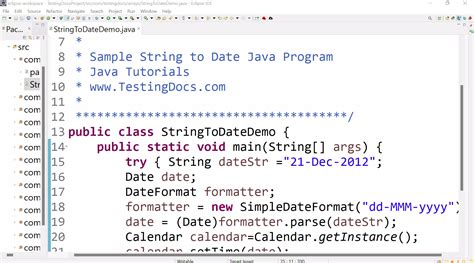As a developer, managing your Git repositories is crucial for efficient version control and collaboration. One essential task is updating the remote URL of your Git repository, which can be necessary due to various reasons such as a repository rename, a change in hosting platforms, or updating access credentials. In this comprehensive guide, we will walk you through the steps to change the Git remote URL easily, providing you with a clear understanding of the process and its significance.
Understanding Git Remote URLs
Before diving into the process of changing the Git remote URL, it’s essential to understand what a Git remote URL is and its role in your repository. A Git remote URL is the address of a remote repository that your local repository is connected to. This URL is used for pushing and pulling changes between your local and remote repositories.
The Git remote URL typically follows this format: https://github.com/username/repository-name.git or git@github.com:username/repository-name.git. You can view the current remote URL of your repository by running the command git remote -v in your terminal.
Why Change Git Remote URL?
There are several reasons why you might need to change the Git remote URL:
- Repository rename: If your repository has been renamed, you’ll need to update the remote URL to reflect the new name.
- Hosting platform change: If you’re switching from one hosting platform to another (e.g., from GitHub to GitLab), you’ll need to update the remote URL.
- Access credential update: If your access credentials have changed, you may need to update the remote URL to reflect the new credentials.
Step-by-Step Guide to Change Git Remote URL
Changing the Git remote URL is a straightforward process that can be accomplished using the git remote set-url command. Here’s a step-by-step guide:
- Open your terminal and navigate to your local repository.
- Verify the current remote URL by running
git remote -v. - Update the remote URL using the command
git remote set-url origin, replacing - Verify that the remote URL has been updated successfully by running
git remote -vagain.
| Command | Description |
|---|---|
git remote -v | Displays the current remote URL. |
git remote set-url origin | Updates the remote URL. |
Key Points
- Understand the role of Git remote URLs in your repository.
- Identify the reasons for changing the Git remote URL.
- Use the
git remote set-urlcommand to update the remote URL. - Verify the updated remote URL using
git remote -v. - Update the remote URL carefully to avoid workflow disruptions.
Troubleshooting Common Issues
While changing the Git remote URL is generally a straightforward process, you may encounter some issues. Here are some common problems and their solutions:
Authentication Errors
If you encounter authentication errors after updating the remote URL, ensure that your access credentials are up-to-date and correctly configured.
Repository Not Found Errors
If you receive a “repository not found” error, double-check that the new remote URL is correct and that the repository exists on the remote server.
What is the Git remote URL used for?
+The Git remote URL is used for pushing and pulling changes between your local and remote repositories.
How do I view the current remote URL?
+You can view the current remote URL by running the command git remote -v in your terminal.
What are the common reasons for changing the Git remote URL?
+The common reasons for changing the Git remote URL include repository rename, hosting platform change, and access credential update.
In conclusion, changing the Git remote URL is a simple yet essential task for managing your Git repositories effectively. By following the steps outlined in this guide, you can update the remote URL with ease and ensure that your repository remains connected to the correct remote server.