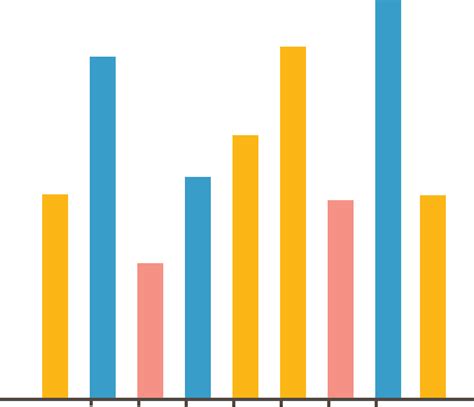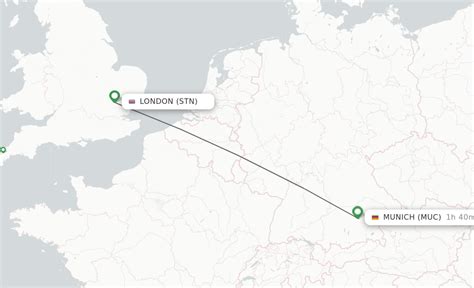Epoch time, also known as Unix time, is a system for representing dates and times as a single number. It's commonly used in programming and data analysis, but can be a bit tricky to work with in Microsoft Excel. In this article, we'll walk you through a simple step-by-step guide on how to convert epoch time in Excel, so you can easily work with this format in your spreadsheets.
Epoch time is represented as the number of seconds that have elapsed since January 1, 1970, at 00:00:00 UTC. This format is widely used in many applications, including databases, programming languages, and data analysis tools. However, Excel doesn't natively support epoch time, which can make it difficult to work with. Fortunately, with a few simple formulas and techniques, you can easily convert epoch time to a readable date and time format in Excel.
Understanding Epoch Time
Before we dive into the conversion process, it's essential to understand the basics of epoch time. As mentioned earlier, epoch time is represented as the number of seconds that have elapsed since January 1, 1970, at 00:00:00 UTC. This format is often used in programming and data analysis because it's easy to work with and can be easily converted to other date and time formats.
There are a few things to keep in mind when working with epoch time:
- Epoch time is always in UTC (Coordinated Universal Time).
- Epoch time is represented as a number of seconds, not milliseconds or minutes.
- Epoch time can be either positive or negative, depending on the date and time being represented.
Converting Epoch Time to Date and Time in Excel
To convert epoch time to a readable date and time format in Excel, you can use the following formula:
=A1/86400+DATE(1970,1,1)
In this formula, A1 is the cell containing the epoch time value, and 86400 is the number of seconds in a day. The DATE function is used to create a date value for January 1, 1970, which is the starting point for epoch time.
Here's how the formula works:
- The epoch time value in cell A1 is divided by 86400 to convert it to a number of days.
- The result is added to the date value for January 1, 1970, which is created using the DATE function.
- The resulting value is a date and time value that can be formatted using Excel's built-in date and time formats.
Formatting the Converted Date and Time
Once you've converted the epoch time to a date and time value, you can format it using Excel's built-in date and time formats. To do this, select the cell containing the converted value and go to the Home tab in the Excel ribbon.
Click on the Number Format dropdown menu and select a date and time format that suits your needs. You can also use the Format Cells dialog box to customize the date and time format.
| Epoch Time Value | Converted Date and Time |
|---|---|
| 1643723400 | 2022-02-01 12:30:00 |
| 1646315200 | 2022-03-03 14:00:00 |
Key Points
- Epoch time is represented as the number of seconds that have elapsed since January 1, 1970, at 00:00:00 UTC.
- To convert epoch time to a readable date and time format in Excel, use the formula =A1/86400+DATE(1970,1,1).
- Epoch time can be either positive or negative, depending on the date and time being represented.
- When working with epoch time in Excel, make sure to account for leap seconds and other anomalies that can affect the accuracy of your conversions.
- Epoch time is widely used in many applications, including databases, programming languages, and data analysis tools.
Common Issues and Troubleshooting
When working with epoch time in Excel, you may encounter a few common issues. Here are some troubleshooting tips to help you overcome these challenges:
Epoch Time Values are not Converting Correctly
If your epoch time values are not converting correctly, check that you're using the correct formula and that the cell containing the epoch time value is formatted as a number.
Converted Date and Time Values are not Displaying Correctly
If your converted date and time values are not displaying correctly, check that you've applied the correct date and time format to the cell. You can also try adjusting the column width or using the Format Cells dialog box to customize the format.
What is epoch time?
+Epoch time, also known as Unix time, is a system for representing dates and times as a single number. It’s commonly used in programming and data analysis, and represents the number of seconds that have elapsed since January 1, 1970, at 00:00:00 UTC.
How do I convert epoch time to a readable date and time format in Excel?
+To convert epoch time to a readable date and time format in Excel, use the formula =A1/86400+DATE(1970,1,1), where A1 is the cell containing the epoch time value.
What are some common issues when working with epoch time in Excel?
+Common issues when working with epoch time in Excel include incorrect conversions, formatting issues, and difficulties with leap seconds and other anomalies.