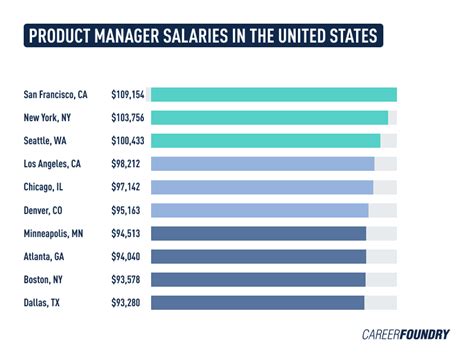Extracting the year from a date in Excel can be a straightforward process, but it requires a good understanding of the various functions and formulas available in the software. In this article, we will explore the different methods to extract the year from a date in Excel, including using the YEAR function, the TEXT function, and custom formatting. We will also discuss some practical applications and provide tips for efficient data manipulation.
Understanding Date Functions in Excel
Excel stores dates as serial numbers, with each date represented by a unique number. This allows for easy manipulation and calculation of dates. The software provides several built-in functions for working with dates, including the YEAR function, which extracts the year from a given date.
Using the YEAR Function
The YEAR function is the most direct method to extract the year from a date in Excel. The syntax of the YEAR function is:
YEAR(serial_number)
Where serial_number is the date from which you want to extract the year.
| Serial Number | Year |
|---|---|
| 44197 | =YEAR(44197) |
Assuming cell A1 contains the date 01/01/2023, the formula would be:
=YEAR(A1)
Extracting Year with the TEXT Function
Another method to extract the year from a date is by using the TEXT function in combination with the date format. The TEXT function converts a value to text in a specific number format. To extract the year, you can use the following formula:
=TEXT(A1, “yyyy”)
This formula takes the date in cell A1 and converts it into a four-digit year format.
Using Custom Formatting
If you want to display the year without altering the original date, you can use custom formatting. Select the cell containing the date, right-click, and choose ‘Format Cells.’ In the ‘Number’ tab, select ‘Custom’ and enter:
yyyy
This will display only the year for the date in the selected cell.
Key Points
- The YEAR function directly extracts the year from a given date.
- The TEXT function can be used with date formats to extract the year.
- Custom formatting allows you to display the year without changing the original date.
- Understanding Excel's date serial numbers helps in manipulating dates effectively.
- These methods are essential for data analysis and reporting.
Practical Applications
Extracting the year from dates has numerous practical applications, especially in data analysis and reporting. For instance, you may want to analyze sales data by year or track trends over time. By using the methods described above, you can efficiently manipulate and analyze date-based data.
Data Analysis Example
Suppose you have a list of transactions with their respective dates and amounts. You can extract the year from each date and then use pivot tables or other analysis tools to summarize the data by year.
| Date | Amount | Year |
|---|---|---|
| 01/01/2023 | 100 | =YEAR(A2) |
| 15/06/2023 | 200 | =YEAR(A3) |
Tips for Efficient Data Manipulation
When working with dates in Excel, it’s essential to understand the various functions and formulas available. Here are some tips for efficient data manipulation:
- Use the YEAR function for direct extraction of years from dates.
- Apply custom formatting to display years without altering original dates.
- Leverage the TEXT function for flexible date conversions.
- Practice using pivot tables for summarizing date-based data.
How can I extract the year from a date in Excel?
+You can extract the year from a date in Excel using the YEAR function. For example, if the date is in cell A1, you can use the formula =YEAR(A1) to get the year.
Can I use a formula to get the current year from a date?
+Yes, you can use the YEAR function along with the TODAY function to get the current year. The formula would be =YEAR(TODAY()).
Is there a way to extract the year and month from a date?
+Yes, you can extract both the year and month using the YEAR and MONTH functions. For a date in cell A1, use =YEAR(A1) for the year and =MONTH(A1) for the month.
In conclusion, extracting the year from a date in Excel is a simple process that can be accomplished using various functions and formulas. By understanding the YEAR function, the TEXT function, and custom formatting, you can efficiently manipulate and analyze date-based data.