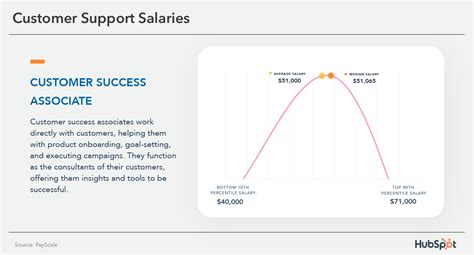Power BI is a powerful business analytics tool that allows users to create interactive visualizations and business intelligence reports. One of the key features of Power BI is its ability to handle complex data analysis using DAX (Data Analysis Expressions) formulas. Among the various DAX functions, the IF statement is a fundamental tool for making decisions and creating logic in your data models. In this article, we will explore the use of IF statements in Power BI, providing insights into how to effectively leverage this function for data analysis.
The IF statement in Power BI is used to perform a logical test and return one value if the test is true and another value if the test is false. This function is essential for creating calculated columns and measures that can help in deriving meaningful insights from your data. Whether you're a beginner or an experienced Power BI user, understanding how to use IF statements can significantly enhance your data analysis capabilities.
Understanding the Syntax of IF Statements
The syntax of an IF statement in Power BI using DAX is as follows:
IF(logical_test, [value_if_true], [value_if_false])
Here, logical_test is the condition that you want to evaluate, value_if_true is the value that is returned if the condition is true, and value_if_false is the value that is returned if the condition is false. Let's consider an example to understand this better.
Example: Using IF Statement to Categorize Sales
Suppose you have a table with sales data and you want to categorize sales into two categories: 'High' if the sales amount is greater than $1000, and 'Low' otherwise. You can achieve this using an IF statement as follows:
Categorization = IF(Sales[Amount] > 1000, "High", "Low")
In this example, the IF statement checks if the sales amount is greater than $1000. If it is, the categorization is 'High'; otherwise, it is 'Low'. This calculated column can then be used in your reports to analyze sales data based on these categories.
Advanced Usage of IF Statements
While the basic usage of IF statements is straightforward, you can also use nested IF statements to handle more complex logic. A nested IF statement is an IF statement that is used as the value_if_true or value_if_false argument of another IF statement.
Example: Using Nested IF Statements
Let's say you want to categorize customers based on their purchase history:
- 'High Value' if the customer has made purchases totaling more than $5000,
- 'Medium Value' if the total purchases are between $1000 and $5000,
- 'Low Value' if the total purchases are less than $1000.
You can achieve this using a nested IF statement as follows:
CustomerCategory =
IF(
TotalPurchases[Total] > 5000,
"High Value",
IF(
TotalPurchases[Total] >= 1000,
"Medium Value",
"Low Value"
)
)
This nested IF statement first checks if the total purchases are more than $5000. If not, it then checks if the total purchases are greater than or equal to $1000. If neither condition is met, it categorizes the customer as 'Low Value'.
Key Points
- The IF statement in Power BI is a powerful tool for making decisions in your data models.
- The syntax of the IF statement is IF(logical_test, [value_if_true], [value_if_false]).
- IF statements can be used to create calculated columns and measures.
- Nested IF statements can handle more complex logic by using IF statements within each other.
- Examples of using IF statements for categorization and customer segmentation were provided.
Best Practices for Using IF Statements
While IF statements are incredibly useful, there are some best practices to keep in mind:
Readability: Keep your IF statements readable by using line breaks and indentation.
Performance: Be mindful of performance when using complex IF statements, especially in large datasets.
Error Handling: Consider using ERROR or BLANK functions to handle unexpected conditions.
Conclusion
In conclusion, mastering IF statements in Power BI is essential for anyone looking to leverage the full potential of DAX for data analysis. By understanding the syntax and usage of IF statements, you can create more dynamic and insightful reports. Remember to follow best practices for readability, performance, and error handling to ensure your data models are both efficient and effective.
What is the basic syntax of an IF statement in Power BI?
+The basic syntax of an IF statement in Power BI using DAX is: IF(logical_test, [value_if_true], [value_if_false]).
Can I use nested IF statements in Power BI?
+Yes, you can use nested IF statements in Power BI to handle more complex logic by using IF statements within each other.
How do I ensure readability when using complex IF statements?
+You can ensure readability by using line breaks and indentation in your IF statements.