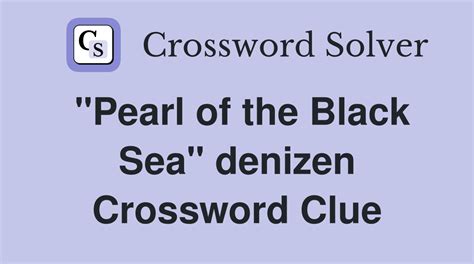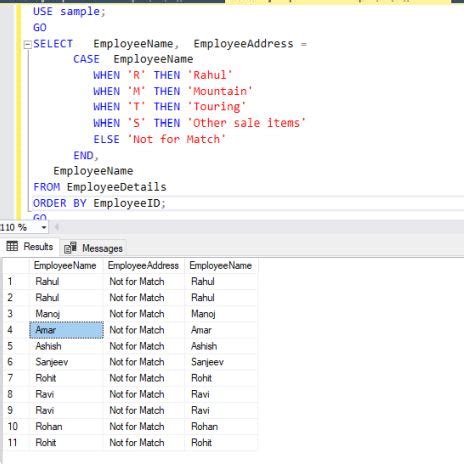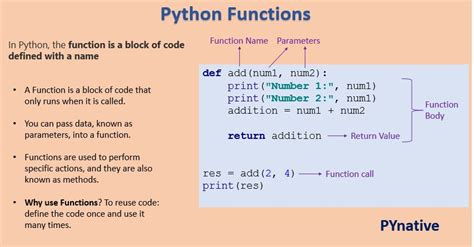Data analysis in Excel often requires combining multiple functions to derive meaningful insights from complex datasets. Two of the most powerful tools at your disposal are IF-THEN statements and VLOOKUP. Mastering these functions can significantly enhance your ability to manipulate and analyze data efficiently. In this article, we will explore how to effectively use IF-THEN statements with VLOOKUP to perform smarter data analysis in Excel.
IF-THEN statements, implemented using the IF function in Excel, allow you to make logical comparisons and return specific values based on those comparisons. On the other hand, VLOOKUP is used to search for a value in a table and return a corresponding value from another column. By combining these two functions, you can create dynamic and flexible formulas that adapt to various data analysis needs.
Understanding IF-THEN Statements in Excel
The IF function in Excel is a fundamental tool for making decisions based on specific conditions. It follows the syntax: `IF(logical_test, [value_if_true], [value_if_false])`. Here, `logical_test` is the condition you want to evaluate, `value_if_true` is the value returned if the condition is true, and `value_if_false` is the value returned if the condition is false. For example, `=IF(A1>10, "Greater than 10", "Less than or equal to 10")` checks if the value in cell A1 is greater than 10 and returns "Greater than 10" if true, or "Less than or equal to 10" if false.
Practical Application of IF-THEN Statements
Consider a scenario where you have a list of sales figures and you want to categorize them as "High," "Medium," or "Low" based on certain thresholds. You can use nested IF-THEN statements to achieve this. For instance, `=IF(A1>1000, "High", IF(A1>500, "Medium", "Low"))` categorizes sales figures into these three categories based on the specified thresholds.
Mastering VLOOKUP for Data Retrieval
VLOOKUP is a versatile function used to search for a value in the first column of a table array and return a value in the same row from another column. The syntax for VLOOKUP is: `VLOOKUP(lookup_value, table_array, col_index_num, [range_lookup])`. For example, `=VLOOKUP("Apple", A2:B10, 2, FALSE)` searches for "Apple" in the first column of the range A2:B10 and returns the corresponding value from the second column.
Common Challenges with VLOOKUP
While VLOOKUP is powerful, it's not without its limitations. One common challenge is handling errors when the lookup value is not found. The `IFERROR` function can be used in conjunction with VLOOKUP to handle such errors. For instance, `=IFERROR(VLOOKUP("Apple", A2:B10, 2, FALSE), "Not Found")` returns "Not Found" if "Apple" is not in the specified range.
Combining IF-THEN Statements with VLOOKUP
Combining IF-THEN statements with VLOOKUP enables you to perform complex data analysis tasks. For example, suppose you have a table with product IDs, names, and prices, and you want to apply a discount based on the product category. You can use IF-THEN statements to check the category and then use VLOOKUP to retrieve the discount percentage.
| Product ID | Category | Price |
|---|---|---|
| 101 | Electronics | 1000 |
| 102 | Clothing | 50 |
| 103 | Electronics | 800 |
Here's an example formula: `=IF(VLOOKUP(A2, Categories, 2, FALSE)="Electronics", B2*0.1, B2*0.05)`. This formula checks the category of the product in cell A2, and if it's "Electronics," it applies a 10% discount; otherwise, it applies a 5% discount.
Key Points
- IF-THEN statements in Excel are implemented using the IF function, allowing for logical comparisons and conditional value returns.
- VLOOKUP is used to search for a value in a table and return a corresponding value from another column.
- Combining IF-THEN statements with VLOOKUP enables complex data analysis tasks, such as conditional data retrieval and manipulation.
- Handling errors with functions like IFERROR is crucial when using VLOOKUP.
- Practical applications include categorizing data, applying discounts based on categories, and performing dynamic data analysis.
Best Practices for Using IF-THEN Statements with VLOOKUP
To maximize the effectiveness of combining IF-THEN statements with VLOOKUP, follow best practices such as organizing your data logically, using named ranges for clarity, and testing your formulas thoroughly. Additionally, consider using helper columns to simplify complex formulas and make them more maintainable.
Real-World Applications
In real-world scenarios, combining IF-THEN statements with VLOOKUP can streamline data analysis tasks. For instance, in financial analysis, you can use these functions to categorize expenses, apply tax rates based on income levels, or determine eligibility for benefits. The versatility of these functions makes them indispensable tools for data-driven decision-making.
What is the primary use of IF-THEN statements in Excel?
+The primary use of IF-THEN statements in Excel is to make logical comparisons and return specific values based on those comparisons. This is achieved using the IF function, which allows you to evaluate a condition and return one value if true and another value if false.
How does VLOOKUP handle errors when the lookup value is not found?
+VLOOKUP typically returns a #N/A error when the lookup value is not found. To handle this, you can use the IFERROR function in conjunction with VLOOKUP to return a custom message or value when the lookup value is not found.
Can IF-THEN statements be nested within VLOOKUP functions?
+Yes, IF-THEN statements can be nested within VLOOKUP functions or vice versa. This allows for more complex logical operations and data analysis tasks. However, it's essential to ensure that the nesting is done correctly to avoid formula errors.
By mastering the combination of IF-THEN statements and VLOOKUP in Excel, you can significantly enhance your data analysis capabilities. These functions, when used effectively, enable you to perform complex tasks with ease, making your data analysis more efficient and insightful.