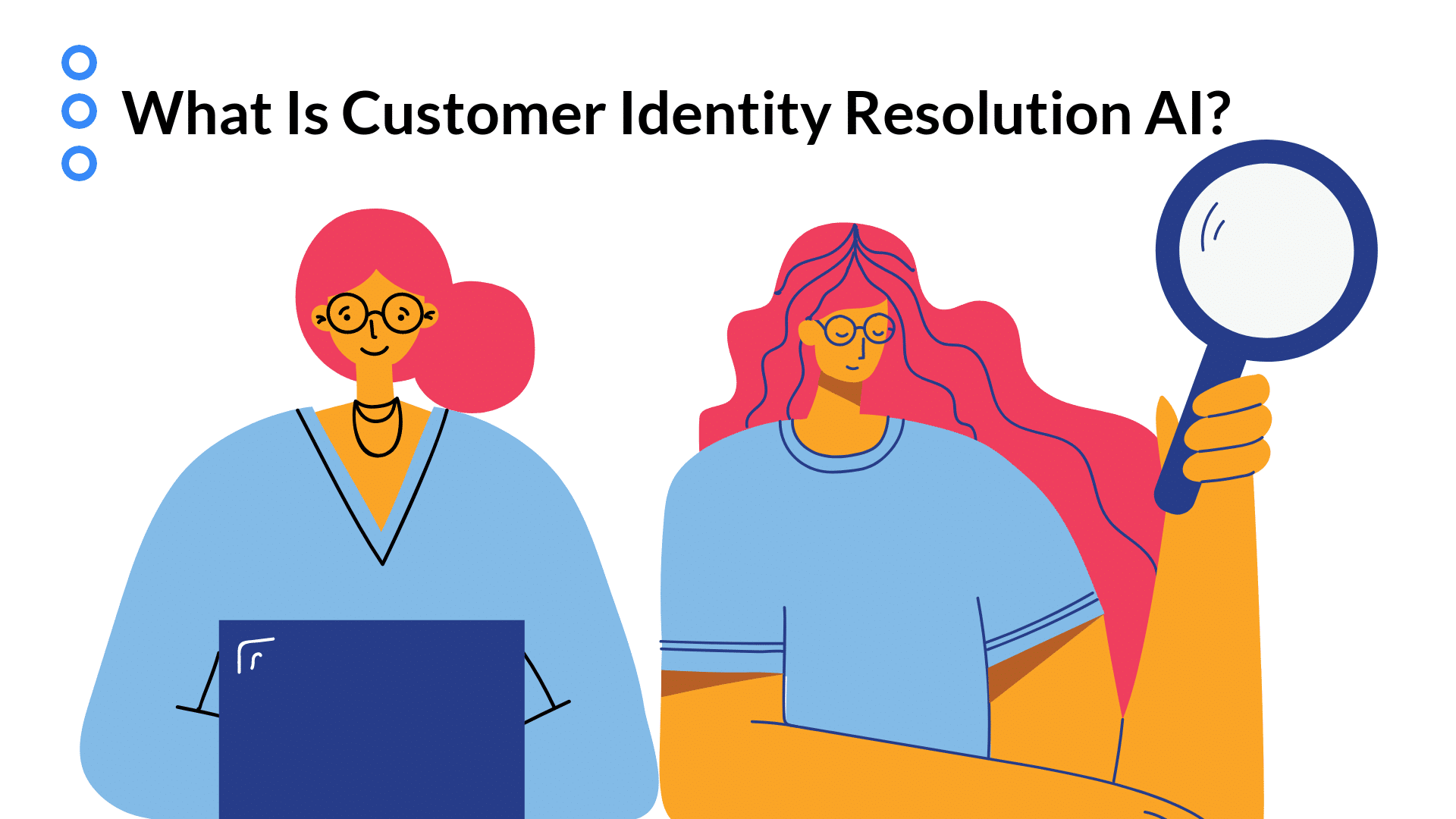Mastering advanced Excel techniques can significantly enhance your data analysis capabilities, particularly when dealing with complex data sets that require nuanced filtering and retrieval. One of the most powerful combinations in Excel for such tasks is the INDEX-MATCH function, especially when you need to match with three criteria. This article aims to provide an in-depth look at how to effectively use INDEX-MATCH with multiple criteria, enhancing your Excel skill set and enabling you to tackle sophisticated data challenges with confidence.
The INDEX-MATCH function combination is a versatile tool that allows for flexible and powerful lookups in Excel. Unlike the more commonly used VLOOKUP function, INDEX-MATCH can handle lookups with multiple criteria and offers more flexibility in terms of data arrangement. When you need to match with three criteria, the approach involves combining the MATCH function with the INDEX function in a way that accommodates all your criteria, enabling precise data retrieval.
Understanding the Basics of INDEX and MATCH
Before diving into the complexities of using three criteria, it's essential to understand the basics of the INDEX and MATCH functions. The INDEX function returns a value or reference to a value from a specified range. It can be used to fetch values from a range by specifying the row and column numbers. The MATCH function, on the other hand, returns the relative position of a specified value within a given range. It can be used to find the position of a value in a row or column.
When used together, these functions provide a robust method for data lookup. The general syntax of the combined INDEX-MATCH function is:
INDEX(range, MATCH(lookup_value, lookup_array, [match_type]), [column_num])
Applying INDEX-MATCH with Three Criteria
To apply INDEX-MATCH with three criteria, you essentially need to create a unique identifier that combines all your criteria and then use this identifier to perform the lookup. One common approach is to use an array formula that concatenates the criteria and then matches this concatenated string.
Let's consider a practical example. Suppose you have a dataset with employee information, including their ID, department, job title, and salary. You want to find the salary of an employee based on their ID, department, and job title.
| Employee ID | Department | Job Title | Salary |
|---|---|---|---|
| E101 | Sales | Manager | 80000 |
| E102 | Marketing | Executive | 60000 |
| E103 | Sales | Executive | 70000 |
| E104 | IT | Manager | 90000 |
Here's how you can use INDEX-MATCH with three criteria:
=INDEX(D:D, MATCH(1, (A2=A:A) * (B2=B:B) * (C2=C:C), 0))
In this formula, A2, B2, and C2 are the cells containing the criteria (Employee ID, Department, Job Title), and A:A, B:B, C:C, and D:D are the ranges containing the data. This approach requires entering the formula as an array formula (in older Excel versions) by pressing Ctrl+Shift+Enter.
Advanced Techniques and Considerations
When working with large datasets or more complex criteria, there are several advanced techniques and considerations to keep in mind:
- Using Helper Columns: Sometimes, it's easier to create helper columns that combine the criteria into a unique identifier, and then use this identifier for the MATCH function.
- Handling Errors: Use error handling functions like IFERROR to manage cases where the criteria do not match any data.
- Performance Optimization: For very large datasets, consider optimizing your workbook's performance by reducing the number of array formulas or using more efficient lookup functions.
Key Points
Key Points
- The INDEX-MATCH function combination is highly versatile and can be used for complex lookups with multiple criteria.
- Concatenating criteria or using array formulas are common methods for handling multiple criteria.
- Understanding the basics of INDEX and MATCH is essential for effectively using them together.
- Advanced techniques, such as using helper columns and optimizing performance, can enhance the utility of INDEX-MATCH.
- Error handling is crucial for managing non-matching criteria scenarios.
Frequently Asked Questions
What is the main advantage of using INDEX-MATCH over VLOOKUP?
+The main advantage of INDEX-MATCH over VLOOKUP is its flexibility and ability to handle lookups with multiple criteria, as well as its capability to work with data arranged in any direction.
Can I use INDEX-MATCH with more than three criteria?
+Yes, you can use INDEX-MATCH with more than three criteria. The approach involves extending the method described for three criteria, either by concatenating more criteria or by using array formulas that incorporate all your criteria.
How do I handle errors in INDEX-MATCH?
+You can handle errors in INDEX-MATCH by using the IFERROR function, which returns a specified value if the formula results in an error.
In conclusion, mastering the use of INDEX-MATCH with three criteria significantly enhances your data analysis capabilities in Excel. By understanding the basics of INDEX and MATCH, applying them with multiple criteria, and considering advanced techniques and error handling, you can efficiently manage complex data sets and perform sophisticated lookups.