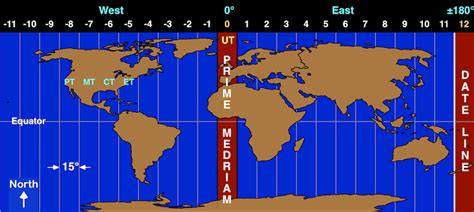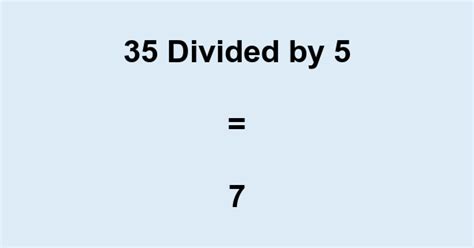As a data scientist, working with Pandas DataFrames is a common task. One of the most basic yet essential operations is retrieving and printing column names. In this article, we'll explore the various ways to print Pandas DataFrame column names using simple print commands.
Introduction to Pandas DataFrame Column Names
Pandas DataFrames are two-dimensional data structures with rows and columns, similar to Excel spreadsheets or SQL tables. Column names, also known as headers, are the labels assigned to each column in a DataFrame. They play a crucial role in data analysis, as they provide context and meaning to the data.
Retrieving and printing column names is a fundamental task in data analysis. It helps you understand the structure of your data, identify specific columns, and perform operations on them.
Key Points
- Learn how to print Pandas DataFrame column names using simple print commands
- Understand the different methods to retrieve column names, including using the `columns` attribute, `head()` method, and `info()` method
- Discover how to customize print statements for column names
- Explore best practices for working with Pandas DataFrame column names
- Improve your data analysis workflow with efficient column name retrieval and printing
Method 1: Using the `columns` Attribute
The `columns` attribute is a straightforward way to access and print column names. You can use the following code:
import pandas as pd
# Create a sample DataFrame
data = {'Name': ['John', 'Anna', 'Peter', 'Linda'],
'Age': [28, 24, 35, 32],
'Country': ['USA', 'UK', 'Australia', 'Germany']}
df = pd.DataFrame(data)
# Print column names using the `columns` attribute
print(df.columns)
This will output:
Index(['Name', 'Age', 'Country'], dtype='object')
Printing Column Names as a List
If you want to print column names as a list, you can use the `tolist()` method:
print(df.columns.tolist())
This will output:
['Name', 'Age', 'Country']
Method 2: Using the `head()` Method
The `head()` method is used to print the first few rows of a DataFrame. By default, it prints the first five rows, but you can specify the number of rows to print. The column names are included in the output:
print(df.head())
This will output:
Name Age Country
0 John 28 USA
1 Anna 24 UK
2 Peter 35 Australia
3 Linda 32 Germany
Method 3: Using the `info()` Method
The `info()` method provides a concise summary of a DataFrame, including the index dtype and column dtypes, non-nullable counts, and memory usage. The column names are also printed:
print(df.info())
This will output:
<class 'pandas.core.frame.DataFrame'>
RangeIndex: 4 entries, 0 to 3
Data columns (total 3 columns):
# Column Non-Null Count Dtype
--- ------ -------------- -----
0 Name 4 non-null object
1 Age 4 non-null int64
2 Country 4 non-null object
dtypes: int64(1), object(2)
memory usage: 128.0+ bytes
Customizing Print Statements
You can customize print statements for column names using various techniques, such as:
print("Column Names:", df.columns.tolist())
This will output:
Column Names: ['Name', 'Age', 'Country']
Best Practices for Working with Pandas DataFrame Column Names
Here are some best practices to keep in mind when working with Pandas DataFrame column names:
- Use meaningful and descriptive column names
- Be consistent in naming conventions
- Use the `columns` attribute to access and print column names
- Customize print statements for column names as needed
How do I print column names in a Pandas DataFrame?
+You can print column names using the `columns` attribute, `head()` method, or `info()` method.
What is the most efficient way to retrieve column names?
+The `columns` attribute is the most efficient way to retrieve column names.
Can I customize print statements for column names?
+Yes, you can customize print statements using various techniques, such as using string formatting or concatenation.
In conclusion, printing Pandas DataFrame column names is a simple yet essential task in data analysis. By using the columns attribute, head() method, or info() method, you can easily retrieve and print column names. Customizing print statements can also help improve your workflow and make your code more readable.