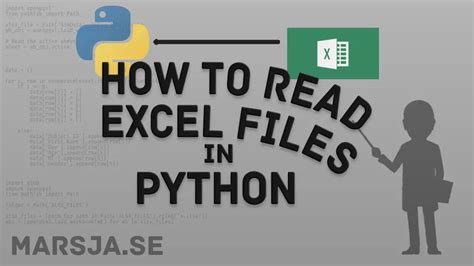Reading XLSX files in Python is a common task, especially when working with data analysis, scientific computing, or any other field that involves handling spreadsheets. The XLSX format is an extension of the Office Open XML format used by Microsoft Excel 2007 and later versions. Python, with its extensive libraries, provides several ways to read XLSX files, with `openpyxl` and `pandas` being two of the most popular choices.
Introduction to Reading XLSX Files
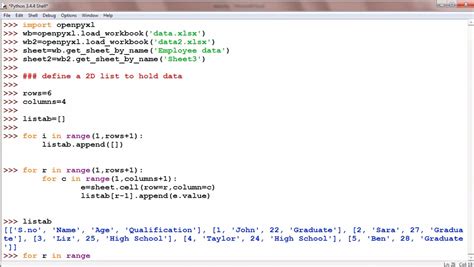
Before diving into the specifics of reading XLSX files, it’s essential to understand the basic structure of an XLSX file. An XLSX file is essentially a zip archive containing several XML files that define the structure and content of the spreadsheet. This structure includes worksheets, styles, and other metadata. Python libraries simplify the process of navigating and extracting data from this complex structure.
Using openpyxl to Read XLSX Files
openpyxl is a popular library for reading and writing Excel 2010 xlsx/xlsm/xltm/xltx files. It allows you to easily access and manipulate the data in Excel files. To start using openpyxl, you need to install it first using pip:
pip install openpyxl
Here's a basic example of how to read an XLSX file using `openpyxl`:
from openpyxl import load_workbook
# Load the workbook
wb = load_workbook(filename='example.xlsx')
# Select the first sheet
sheet = wb['Sheet1']
# Iterate over all rows and columns
for row in sheet.iter_rows():
for cell in row:
print(cell.value)
Using pandas to Read XLSX Files
pandas is another powerful library in Python for data manipulation and analysis. It provides an efficient way to read XLSX files into DataFrames, which are 2-dimensional labeled data structures with columns of potentially different types. To use pandas for reading XLSX files, you need to install it first:
pip install pandas openpyxl
Here's how you can read an XLSX file into a DataFrame using `pandas`:
import pandas as pd
# Read the Excel file
df = pd.read_excel('example.xlsx')
# Print the first few rows of the DataFrame
print(df.head())
Comparison of openpyxl and pandas
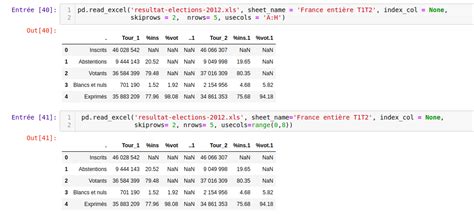
Both openpyxl and pandas are useful for reading XLSX files, but they serve slightly different purposes and offer different advantages. openpyxl provides more low-level control over the Excel file, allowing for detailed manipulation of cells, worksheets, and other Excel features. On the other hand, pandas is more focused on data analysis and provides an efficient way to read Excel files into DataFrames for further analysis.
Choosing Between openpyxl and pandas
The choice between openpyxl and pandas depends on your specific needs. If you’re working with complex Excel files and need fine-grained control over the file structure and contents, openpyxl might be the better choice. However, if you’re primarily interested in reading Excel files for data analysis, pandas provides a more straightforward and efficient approach.
| Library | Purpose | Advantages |
|---|---|---|
| `openpyxl` | Low-level Excel file manipulation | Control over cells, worksheets, and Excel features; suitable for complex file manipulations |
| `pandas` | Data analysis from Excel files | Efficient reading of Excel files into DataFrames; ideal for data analysis and manipulation |
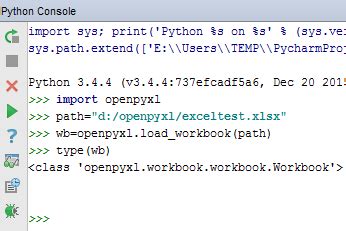
Key Points
- `openpyxl` and `pandas` are two primary libraries for reading XLSX files in Python.
- `openpyxl` provides low-level control over Excel files, suitable for complex manipulations.
- `pandas` is ideal for reading Excel files into DataFrames for data analysis.
- The choice between `openpyxl` and `pandas` depends on the specific requirements of your project.
- Both libraries are powerful tools in Python for working with Excel files.
Best Practices for Reading XLSX Files
When reading XLSX files, it’s essential to follow best practices to ensure your code is efficient, readable, and maintainable. This includes handling errors properly, using the appropriate library based on your needs, and optimizing your code for performance.
Error Handling
Error handling is crucial when working with external files like XLSX. Always anticipate potential errors such as file not found, permission issues, or corrupted files, and handle them gracefully in your code.
Performance Optimization
For large XLSX files, reading and processing the data can be resource-intensive. Consider optimizing your code by using efficient data structures, minimizing unnecessary operations, and utilizing multi-threading or parallel processing if applicable.
How do I read a specific sheet from an XLSX file using pandas?
+
You can read a specific sheet from an XLSX file by specifying the sheet_name parameter in the read_excel function. For example, pd.read_excel('example.xlsx', sheet_name='Sheet1').
Can I write data to an XLSX file using openpyxl?
+
Yes, openpyxl allows you to write data to an XLSX file. You can create a new workbook, add data to cells, and then save the workbook as an XLSX file.
How do I handle large XLSX files efficiently?
+For large XLSX files, consider using dask with pandas for parallel processing, or openpyxl with a streaming approach to read and process the file in chunks, reducing memory usage.