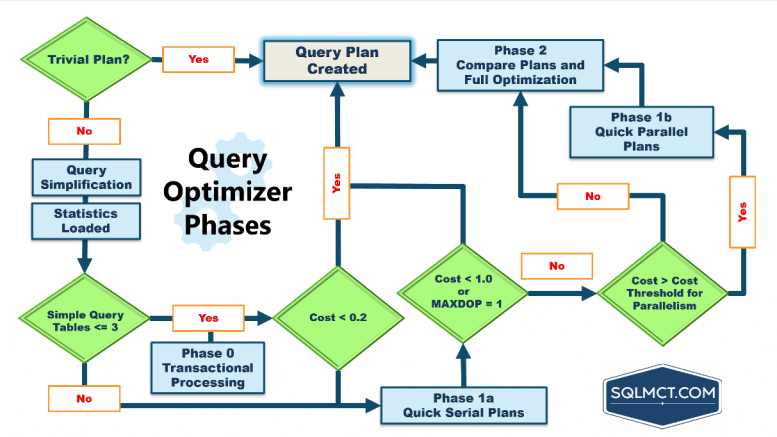Windows 11, like its predecessor, uses a thumbnail cache to store previews of files, folders, and applications. This cache helps improve performance by reducing the time it takes to display thumbnails. However, over time, the cache can become corrupted or outdated, leading to issues such as missing or incorrect thumbnails. If you're experiencing problems with thumbnails in Windows 11, restoring the thumbnail cache can help resolve the issue. In this article, we'll provide a step-by-step guide on how to restore the thumbnail cache in Windows 11.
Understanding the Thumbnail Cache in Windows 11
The thumbnail cache, also known as the thumbcache, is a database that stores thumbnail images for files, folders, and applications. When you view a file or folder, Windows checks the thumbnail cache for a matching thumbnail. If a match is found, Windows displays the thumbnail from the cache instead of regenerating it. This process improves performance and responsiveness.
The thumbnail cache is located in the %USERPROFILE%\AppData\Local\Microsoft\Windows\Explorer directory, where %USERPROFILE% represents the path to your user profile directory. The cache consists of several files, including thumbcache_32.db, thumbcache_96.db, and thumbcache_256.db, which store thumbnails of different sizes.
Why Restore the Thumbnail Cache?
There are several reasons why you might need to restore the thumbnail cache in Windows 11:
- Corrupted cache: If the thumbnail cache becomes corrupted, it can cause issues with thumbnail display.
- Outdated cache: If the cache becomes outdated, it may not contain thumbnails for new files or folders.
- Deleted cache: If the cache is accidentally deleted, you'll need to rebuild it.
Method 1: Clear and Rebuild the Thumbnail Cache
Clearing and rebuilding the thumbnail cache is a simple process that can help resolve issues with thumbnails. Here’s how:
- Press the Windows key + R to open the Run dialog box.
- Type
cmdand press Ctrl + Shift + Enter to open the Command Prompt as an administrator. - In the Command Prompt, type the following command and press Enter:
del /q /s %USERPROFILE%\AppData\Local\Microsoft\Windows\Explorer\thumbcache_*.db - Restart your computer to allow Windows to rebuild the thumbnail cache.
| Command | Description |
|---|---|
del /q /s %USERPROFILE%\AppData\Local\Microsoft\Windows\Explorer\thumbcache_*.db |
Deletes the thumbnail cache files. |
Method 2: Use the Disk Cleanup Tool
Windows 11 includes a built-in Disk Cleanup tool that can help you remove unnecessary files, including thumbnail cache files. Here’s how:
- Press the Windows key + S to open the Search bar.
- Type
Disk Cleanupand select theDisk Cleanupapp. - Select the drive where Windows is installed (usually
C:) and click OK. - In the Disk Cleanup window, click on the Clean up system files button.
- Select the
Thumbnailsoption and click OK.
cleanmgr command in the Command Prompt to open the Disk Cleanup tool.
Key Points
- The thumbnail cache can become corrupted or outdated, leading to issues with thumbnails.
- Clearing and rebuilding the thumbnail cache can help resolve issues.
- The Disk Cleanup tool can be used to remove thumbnail cache files.
- Restarting your computer allows Windows to rebuild the thumbnail cache.
- Regularly cleaning up the thumbnail cache can help maintain system performance.
Troubleshooting Common Issues
If you’re experiencing issues with thumbnails after restoring the thumbnail cache, here are some common problems and solutions:
Thumbnails Not Displaying
If thumbnails are not displaying after restoring the cache, try the following:
- Check that the thumbnail cache is not corrupted or deleted.
- Ensure that the
thumbcachefiles are present in the%USERPROFILE%\AppData\Local\Microsoft\Windows\Explorerdirectory.
Incorrect Thumbnails
If thumbnails are displaying incorrectly, try the following:
- Clear and rebuild the thumbnail cache.
- Check for corrupted system files using the
sfc /scannowcommand.
What is the thumbnail cache in Windows 11?
+The thumbnail cache is a database that stores thumbnail images for files, folders, and applications.
Why do I need to restore the thumbnail cache?
+You may need to restore the thumbnail cache if it becomes corrupted, outdated, or deleted, leading to issues with thumbnail display.
How do I clear and rebuild the thumbnail cache?
+You can clear and rebuild the thumbnail cache by deleting the thumbcache_*.db files and restarting your computer.